You can search any topic through more than 120 million scholarly documents and apply a variety of advanced filters to reach your goal in the most efficient way possible. The ScienceGate database is updated every 4 hours, ensuring not to miss the latest publications. You can create your customized library, bookmark your interested documents and create the notification alert to be notified of any research query update. Also, more than 40 million open-access articles are now included in the ScienceGate database so that you can find, track and use them in a very easy manner. Here are the guidelines by which you can use ScienceGate as a high-performance academic search engine for finding the way through your research goal in the most efficient way possible.
Click on the “Advanced Search” button in the header of the ScienceGate homepage. You may insert any phrase(s), the keyword(s), etc, in the search panel and find results for your query. You can see the following buttons on the “Advanced Research” page.
1. Authors
Click on the Authors button and insert the name of the document’s author(s).
2. DOI
Click on the DOI button and insert the Digital Object Identifier (DOI) of the document. All documents DOI starts with 10. (eg. 10.1002/stc.2878).
3. Years
Click on the Years button and insert the time/time interval of the document’s publication. For example, when inserting 2016-2020, the search result includes all documents published between 2016 and 2020. You can search among all documents published since 2015 by inserting 2015-*. On the other hand, you may use *-2018 if you need to search among all documents which have been published before 2018.
4. Sources
Click on the Sources button and insert ISSN or title of a journal. When doing so, the results will be among the publications of that journal.
5. Keywords
Click on the Keywords button and insert your keyword(s).
6. Publishers
Click on the Publishers button and insert a publisher title (eg. Elsevier). When doing so, the results will be among the publications of that publisher.
7. Document Type
Click on the Document Type button and insert the type of document you are searching for. The document type may include Articles, Conference Papers, Chapters, Posted Contents, Reports, Dissertations, Books, Monographs, Reference Entries, Datasets, Standards, Report Series, Proceedings, Book Sections, etc.
You may add as many abovementioned filters as you need and combine them to reach your goal in the most efficient way possible. You can also combine the filters with AND / OR by clicking on the icon. Click on the “Create Alert” button to save the current search query filters. You also will be notified when the saved search query is updated.
The following figure indicates the schematics of “Advanced Search” guidelines.
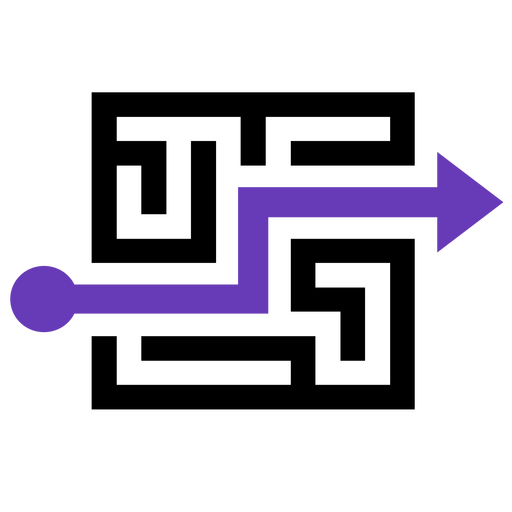
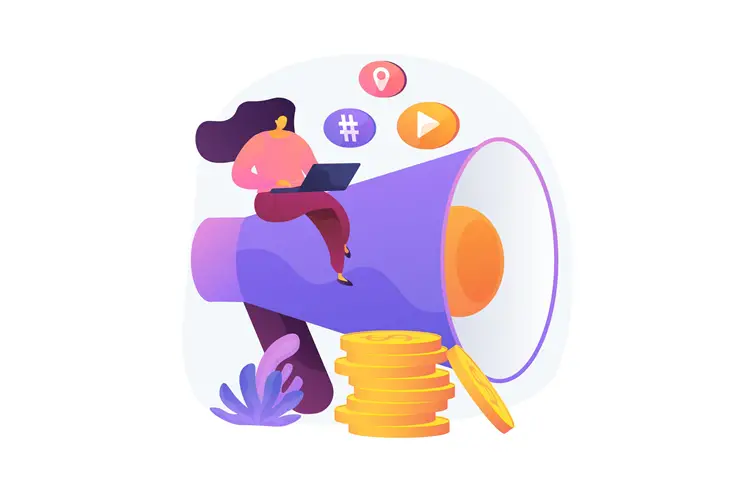

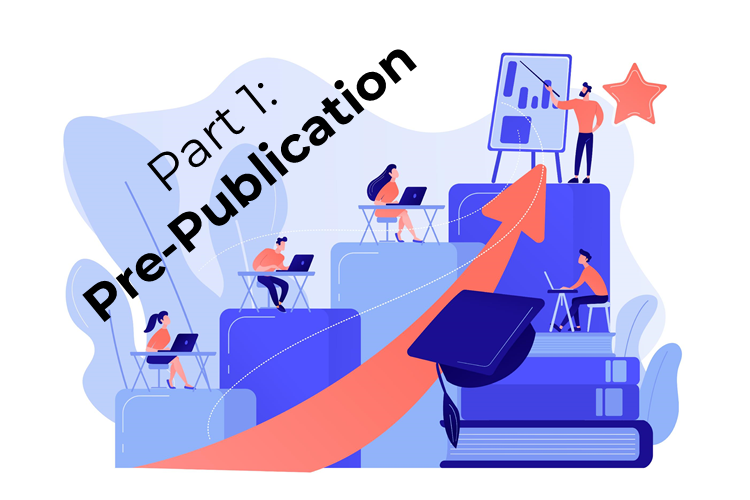
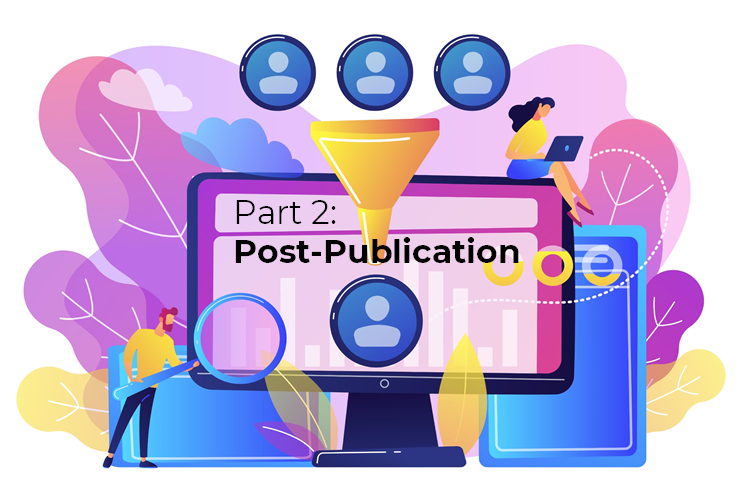
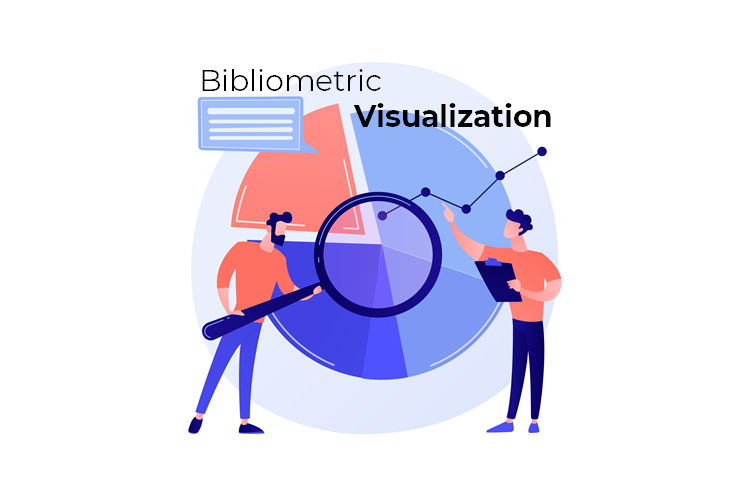
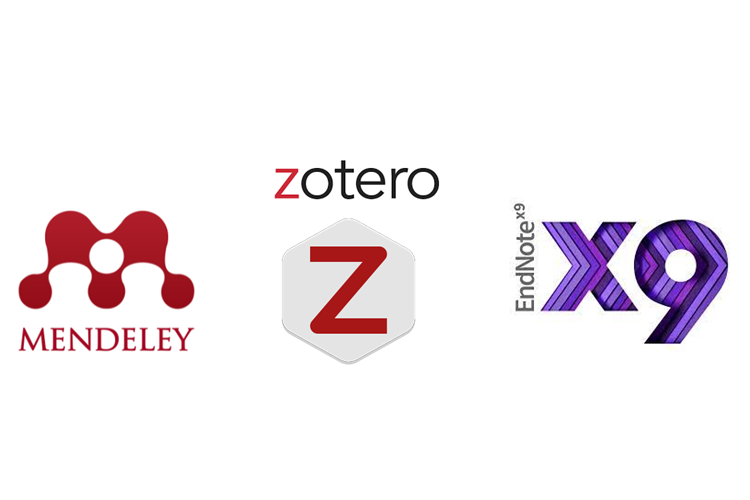
1 Comment